Partition Magic - Partition Manager Software
Extend partition with one step
Resize/Move partition without data loss.
Create, delete and format partion with simple steps. Copy partition and disk to transfer data with ease. Support disk and partition size larger than 2 TB. Keep your data safe even in case of power outages or hardware failure.
Resize/Move partition without data loss.
Create, delete and format partion with simple steps. Copy partition and disk to transfer data with ease. Support disk and partition size larger than 2 TB. Keep your data safe even in case of power outages or hardware failure.

windows 7 partition magic
-
To keep or improve computer performance, most Windows users will firstly think of the built-in disk management tool. Without installation, we can use it to realize many common partition management operations in Windows 7, for example, creating partition, deleting partition, formatting partition, setting partition active, changing drive letter, extending partition and shrinking partition. But in the face of the increasingly complicated partition management work, the built-in disk management tool, of simple and few functions, can not live up to users' demands anymore. For example, if we want to copy Windows 7 system partition, the tool can not help us. Then how can we realize it? It's easy. As long as we are in possession of excellent Windows 7 partition magic, we can make it easily. And the partition magic manager we are going to use below is of powerful functions, simple operations and high security. We can use it to copy system partition for Windows 7 without influencing original partition data.
How to copy partition by using the partition magic for Windows 7?
Before copying system partition for Windows 7, please be sure that the Windows 7 partition magic has been installed to the computer. If it hasn't, please visit http://www.partition-magic-manager.com/ to download and then install it. The following interface will appear after launching the partition magic for Windows 7.
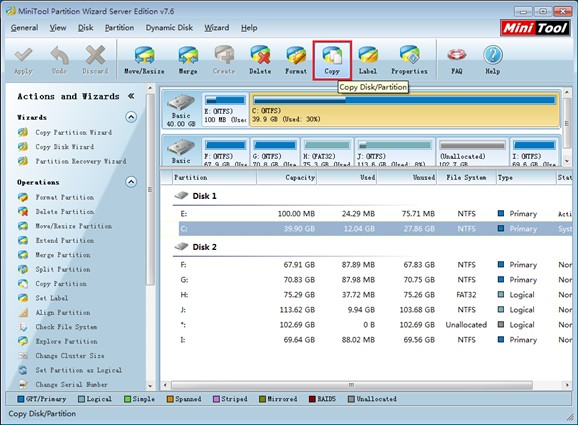
This is the main interface of the Windows 7 partition magic. It can be seen that this partition magic manager has very comprehensive partition management functions, able to help users finish almost all common partition management tasks. Select the partition that will be copied and click "Copy". The following interface will be shown.
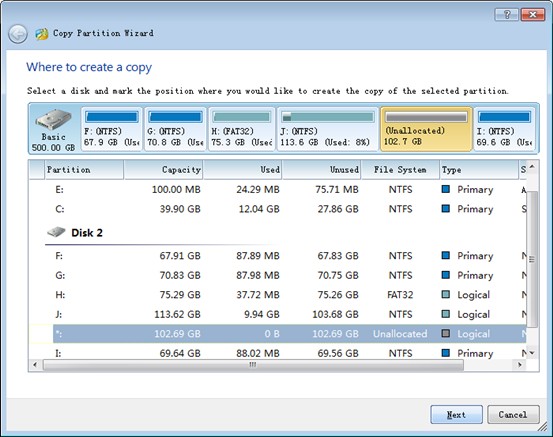
Choose unallocated space for the copied partition and click "Next". The following window will appear.
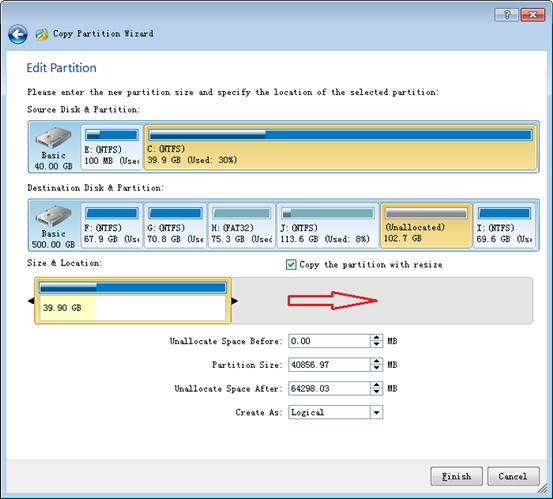
Drag the two arrows to resize the newly copied partition and then click "Finish" to return to the main interface.
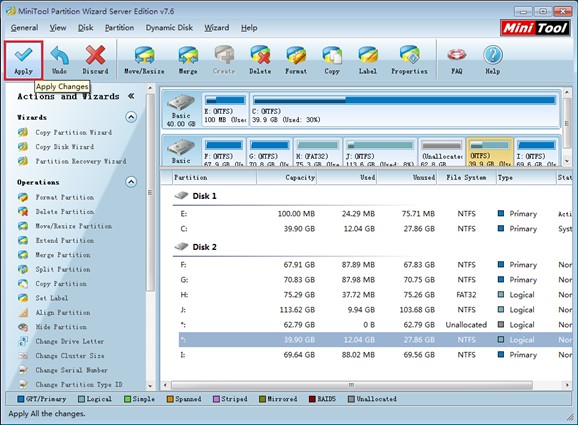
We can see the original unallocated space has been created as the copied partition. Please click "Apply" to perform the operation, finishing copying partition.
Do you also want to copy partition for Windows 7? Just download this Windows partition magic. It will be your best assistant.
More server partition resources
- Windows 8 partition manager
- Download partition manager
- Windows 8 partition manager
- Windows 7 partition magic software
- Best partition magic for Windows 7
- Partition management on Windows 7
- Disk partition magic
- Best partition manager software
- windows partition magic
- partition magic in windows 7
- xp partition magic
- windows 7 partition magic
- Magic partition Windows 8
- Best partition magic for Windows 7
- Windows 7 drive partition manager
- Partition magic windows 7 download
- Windows 7 partition magic free
- Magic partition Windows 7
- Partition magic and Windows 8 system
- Partition magic and Windows 8
- Copy Volume
- Windows 7 drive partition manager
- Partition magic Windows 7 download
- Partition magic for windows 7 free download
- Freeware partition manager xp
- Best partition software windows
- Windows 7 partition magic free
- Partition manager windows
- Windows 8 partition magic
- Partition manager magic
- Partition magic windows 7 64 bit
- Partition magic on Windows 8
- Partition magic for Windows 7 download
- Windows 7 partitions manager
- Windows 7 partition software free
- Free partition manager for Windows 7
- Partition magic Server 2003
- Free partition manager windows 7
- Partition manager windows 7 free
- Partition magic windows 8
- Freeware partition manager
- Partition manager free download
- Free windows 7 partition
- Windows server partition magic
- System partition management
- Server partition magic for windows
- Partition magic torrent
- Partition magic download
- Partition manager freeware
- Partition magic for xp
- Partition magic windows
- Hard disk utility
- What is disk manager
- Partition magic windows XP
- Download partition magic
- Hard disk drive
- Disk partitioning
- Hard disk drive repair
- Hard disk fix
- Hard disk management software
- Disk management