Partition Magic - Partition Manager Software
Extend partition with one step
Resize/Move partition without data loss.
Create, delete and format partion with simple steps. Copy partition and disk to transfer data with ease. Support disk and partition size larger than 2 TB. Keep your data safe even in case of power outages or hardware failure.
Resize/Move partition without data loss.
Create, delete and format partion with simple steps. Copy partition and disk to transfer data with ease. Support disk and partition size larger than 2 TB. Keep your data safe even in case of power outages or hardware failure.

Hard disk drive repair
- What should we do when partition saving important data is lost? This is a common problem that most computer users have encountered. In fact, this puzzling problem can be solved by recovering lost partition from hard disk drive. Then how can we recover lost partition from hard disk drive without causing damage? There are multiple solutions, for example resort to professionals or use professional partition magic manager software with hard disk drive repair function. Professionals charge users high so that most users prefer professional partition magic manager software.
Since there are so many choices of professional partition magic manager software in the market, how can we pick up a suitable one to realize recovering lost partition from hard disk drive? Actually, there are many websites that are specially for recommending excellent partition magic manager software to users, including Partition Manager Software. Through unremitting endeavor, Partition Manager Software has listed some great partition magic manager software such as MiniTool Partition Wizard, Norton Partition Magic, and Paragon Partition Manager. Among them all, MiniTool Partition Wizard is the most outstanding one with powerful hard disk drive repair function.
MiniTool Partition Wizard enables users to recover lost partition
It is magical that MiniTool Partition Wizard can easily recover lost partition from hard disk drive. After installing MiniTool Partition Wizard, we can easily perform recovery work with very simple and easy operations. Detailed operating process is following:
1. Launch MiniTool Partition Wizard and click on "Partition Recovery Wizard" option at left top of main interface:
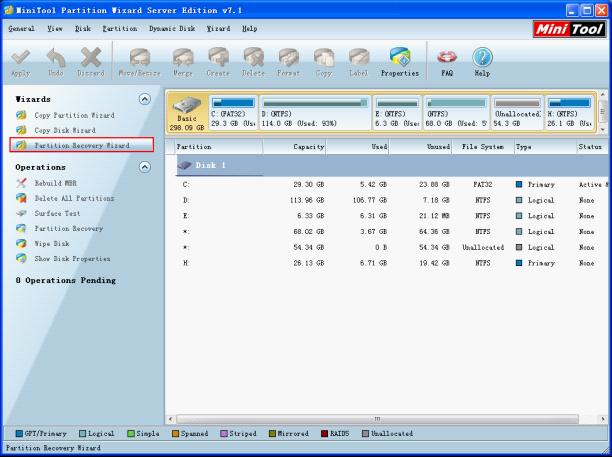
2. In the main interface of "Partition Recovery Wizard", we can see the brief introduction to this function. Click "Next>" button to enter next interface:
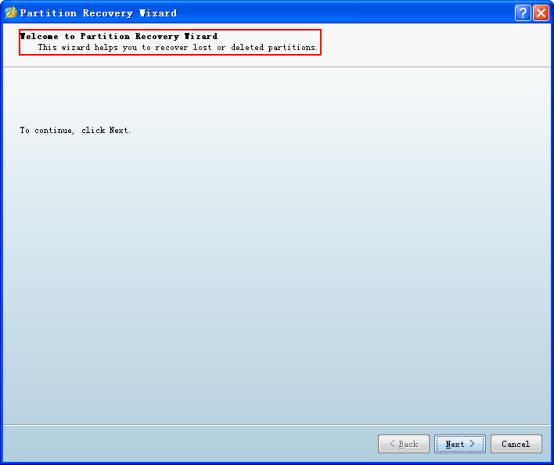
3. In this interface, select the disk where lost partition was, and then click "Next>" button to enter next interface:
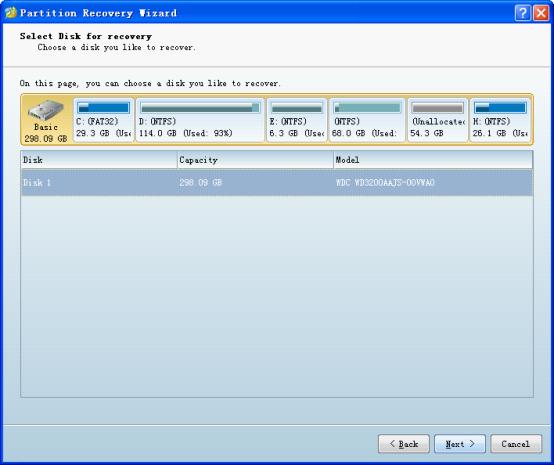
4. Set scanning range according to specific situation in this interface. If you have no idea where lost partition was, click "Full Disk" option to scan the whole computer, and then click "Next>" button:
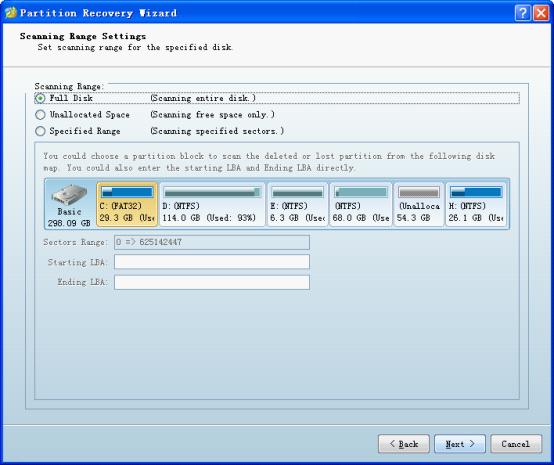
5. In this interface, we can set scanning method. To promote success rate of recovery, it is suggested to select "Quick Scan" option to scan appointed range with fast speed. If this method has not found target partition, then we can return to this interface and reselect "Full Scan" option to scan again. At last, click "Next>" button to enter next interface:
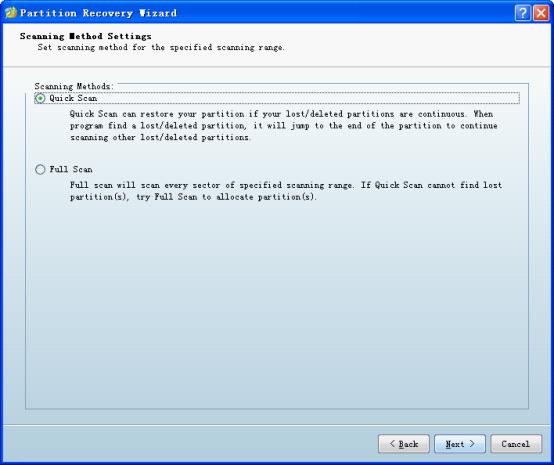
6. Check partitions you need in this list to save them to the disk (including normal partitions and lost partition), and then click "Finish" button to return to main interface:
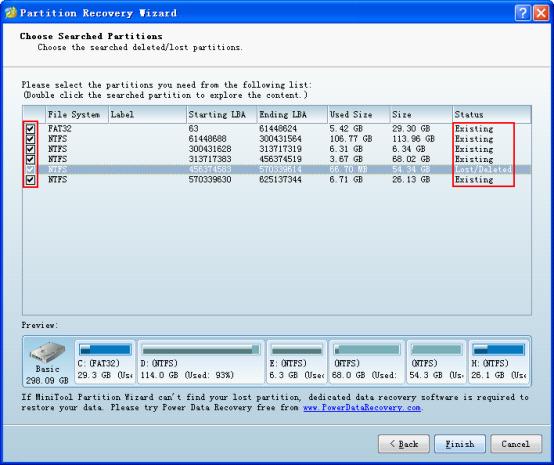
7. After making sure of all operations, click "Apply" button to execute:
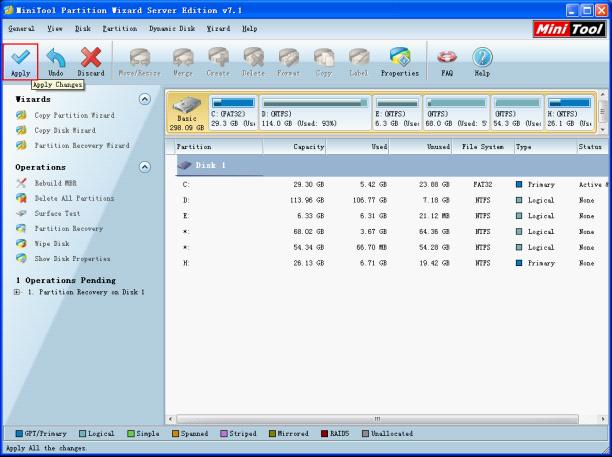
After executing, we can see that the lost partition is recovered back to original location and remains its original state. Isn't that amazing?
If you are in trouble of partition loss in hard disk drive, visit Partition Manager Software http://www.partition-magic-manager.com/ to download MiniTool Partition Wizard and perform partition recovery!
- Can I download partition manager server 2008.
More server partition resources
- Windows 8 partition manager
- Download partition manager
- Windows 8 partition manager
- Windows 7 partition magic software
- Best partition magic for Windows 7
- Partition management on Windows 7
- Disk partition magic
- Best partition manager software
- windows partition magic
- partition magic in windows 7
- xp partition magic
- windows 7 partition magic
- Magic partition Windows 8
- Best partition magic for Windows 7
- Windows 7 drive partition manager
- Partition magic windows 7 download
- Windows 7 partition magic free
- Magic partition Windows 7
- Partition magic and Windows 8 system
- Partition magic and Windows 8
- Copy Volume
- Windows 7 drive partition manager
- Partition magic Windows 7 download
- Partition magic for windows 7 free download
- Freeware partition manager xp
- Best partition software windows
- Windows 7 partition magic free
- Partition manager windows
- Windows 8 partition magic
- Partition manager magic
- Partition magic windows 7 64 bit
- Partition magic on Windows 8
- Partition magic for Windows 7 download
- Windows 7 partitions manager
- Windows 7 partition software free
- Free partition manager for Windows 7
- Partition magic Server 2003
- Free partition manager windows 7
- Partition manager windows 7 free
- Partition magic windows 8
- Freeware partition manager
- Partition manager free download
- Free windows 7 partition
- Windows server partition magic
- System partition management
- Server partition magic for windows
- Partition magic torrent
- Partition magic download
- Partition manager freeware
- Partition magic for xp
- Partition magic windows
- Hard disk utility
- What is disk manager
- Partition magic windows XP
- Download partition magic
- Hard disk drive
- Disk partitioning
- Hard disk drive repair
- Hard disk fix
- Hard disk management software
- Disk management