Partition Magic - Partition Manager Software
Extend partition with one step
Resize/Move partition without data loss.
Create, delete and format partion with simple steps. Copy partition and disk to transfer data with ease. Support disk and partition size larger than 2 TB. Keep your data safe even in case of power outages or hardware failure.
Resize/Move partition without data loss.
Create, delete and format partion with simple steps. Copy partition and disk to transfer data with ease. Support disk and partition size larger than 2 TB. Keep your data safe even in case of power outages or hardware failure.

Disk partitioning
-
After buying a new computer, we should partition disk at first if we want to use it. Disk partitioning is a kind of formatting. Only after partitioning disk can we use disk normally. However, partitioning disk unreasonably will bring us big troubles. If we partition disk to so many partitions, a single partition may be short of space. If we partition disk to so few partitions, we may meet file management troubles or partition space waste. To avoid these troubles, partitioning disk reasonably is the very thing users should do. Many users partition disk in haste, or they use default partition mode. And only after encountering partition management problems do they think of partitioning disk reasonably. But for these partitions storing data, they are unwilling to delete them to repartition disk. At this time, they have to seek for a lossless disk partitioning solution. And MiniTool Partition Wizard which can resize partition without damaging data is the best choice.
Why partition disk?
Before disk partitioning, there is a need to know why we should partition disk. Many users mistakenly think partitioning disk is to divide disk into several parts. Actually, we can use one partition, but it may bring troubles with performance and management. Just as we said at the beginning of the article, partitioning disk is just to format disk. Before disk partitioning, although MBR and backup place for MBR have been appointed, we are still unable to use disk. Only after partitioning disk can we appoint partition with drive letter, file system, and information needed when operating system manages disk. Then, the disk can be used. But unreasonable disk partitioning will bring us unnecessary troubles, so we need to make a reasonable partition plan. If your partition mode is not reasonable enough, you should use the partition magic manager MiniTool Partition Wizard to create partition or resize partition.
Create partition with MiniTool Partition Wizard
It is quite easy to create partition with MiniTool Partition Wizard. As long as we click "Create" button in the main interface, we can begin to create partition.
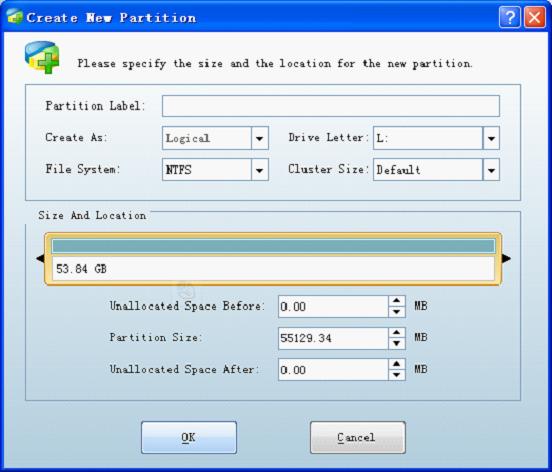
Here, we can set partition attributes, such as partition type, file system, drive letter, and cluster size. Besides, we can give partition a desired name. If we want to resize partition, we just need to drag black triangles on both edges of the partition handle or input exact value. Then, click "OK" to finish creation.
Resize partition by using MiniTool Partition Wizard
If disk partitioning is not reasonable, we can also use MiniTool Partition Wizard to resize partition without data damage. In the main interface of this partition magic manager, we click "Move/Resize" button to resize partition.
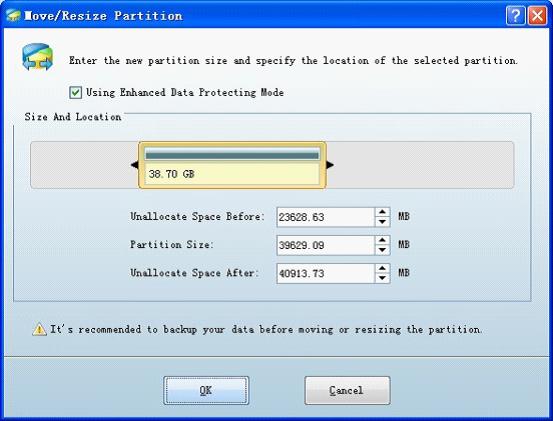
Here, we also drag black triangles or input exact value to resize partition. Then, click "OK" to accomplish task.
At last, please remember to click "Apply" to apply all operations. Functions of this partition magic manager are not limited to these, and it can also help users copy partition, change drive letter, merge partitions, and so on. Do you want to know this partition magic manager completely? Please visit http://www.partition-magic-manager.com/.
- How to use free CD data recovery software.
- Perform photo recovery with free photo recovery.
- File recovery can be easy by using file recovery software.
- Recover data with hard disk recovery software.
More server partition resources
- Windows 8 partition manager
- Download partition manager
- Windows 8 partition manager
- Windows 7 partition magic software
- Best partition magic for Windows 7
- Partition management on Windows 7
- Disk partition magic
- Best partition manager software
- windows partition magic
- partition magic in windows 7
- xp partition magic
- windows 7 partition magic
- Magic partition Windows 8
- Best partition magic for Windows 7
- Windows 7 drive partition manager
- Partition magic windows 7 download
- Windows 7 partition magic free
- Magic partition Windows 7
- Partition magic and Windows 8 system
- Partition magic and Windows 8
- Copy Volume
- Windows 7 drive partition manager
- Partition magic Windows 7 download
- Partition magic for windows 7 free download
- Freeware partition manager xp
- Best partition software windows
- Windows 7 partition magic free
- Partition manager windows
- Windows 8 partition magic
- Partition manager magic
- Partition magic windows 7 64 bit
- Partition magic on Windows 8
- Partition magic for Windows 7 download
- Windows 7 partitions manager
- Windows 7 partition software free
- Free partition manager for Windows 7
- Partition magic Server 2003
- Free partition manager windows 7
- Partition manager windows 7 free
- Partition magic windows 8
- Freeware partition manager
- Partition manager free download
- Free windows 7 partition
- Windows server partition magic
- System partition management
- Server partition magic for windows
- Partition magic torrent
- Partition magic download
- Partition manager freeware
- Partition magic for xp
- Partition magic windows
- Hard disk utility
- What is disk manager
- Partition magic windows XP
- Download partition magic
- Hard disk drive
- Disk partitioning
- Hard disk drive repair
- Hard disk fix
- Hard disk management software
- Disk management