Partition Magic - Partition Manager Software
Extend partition with one step
Resize/Move partition without data loss.
Create, delete and format partion with simple steps. Copy partition and disk to transfer data with ease. Support disk and partition size larger than 2 TB. Keep your data safe even in case of power outages or hardware failure.
Resize/Move partition without data loss.
Create, delete and format partion with simple steps. Copy partition and disk to transfer data with ease. Support disk and partition size larger than 2 TB. Keep your data safe even in case of power outages or hardware failure.

Partition manager windows 7 free
-
To manage Windows 7 partition for free, many users think of using system built-in disk management tool at first. This tool owns some commonly seen partition management functions, so it indeed can help accomplish simple and common Windows 7 partition management like create partition, format partition, delete partition, set partition active, change drive letter, extend partition, and shrink partition. However, if users want to perform complex but commonly seen operations such as move/resize partition, merge partitions, copy partition, wipe partition, change cluster size, and convert FAT32 to NTFS, they have to resort to other tools. Next, we will introduce a more practical method for Windows 7 partition management.
A simpler and more practical way to manage Windows 7 partition
If users want to manage Windows 7 partition for free more safely and completely, they need to download Windows 7 partition manager for free. This free Windows 7 partition manager not only provides multiple data protecting measures to furthest ensure data security but can accomplish all commonly seen Windows 7 partition management. Furthermore, it is also able to check and fix file system so as to solve some problems caused by file system errors. For example, a certain partition is inaccessible; users fail to write important data in partition.
How to check and fix file system by using Windows 7 partition manager for free?
After downloading the free Windows 7 partition manager from http://www.partition-magic-manager.com/, users need to install it to computer. After installation, launch software to open its main interface. To check and fix file system, users need to select the partition which needs operating and click "Check File System" button from action panel, like the following interface shows:
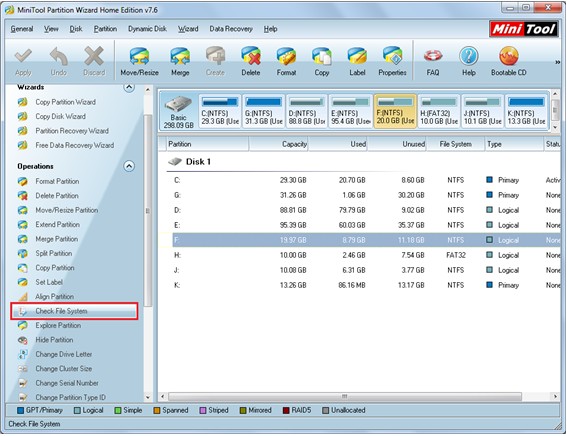
Then, users can see 2 options namely "Check only" and "Check & fix detected errors". Here, users are suggested selecting the first option, and then click "Start" button to check file system. If the free Windows 7 partition manager finds errors, we need to choose the second option to fix file system timely.
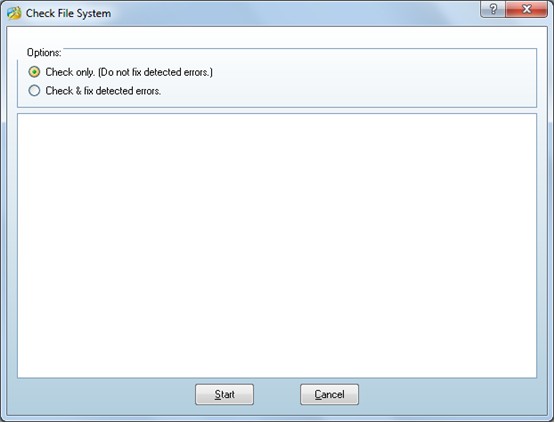
Do you want to manage Windows 7 partition by using Windows 7 partition manager for free? If users haven't installed the free Windows 7 partition manager, hurry to visit this website to download it.
More server partition resources
- Windows 8 partition manager
- Download partition manager
- Windows 8 partition manager
- Windows 7 partition magic software
- Best partition magic for Windows 7
- Partition management on Windows 7
- Disk partition magic
- Best partition manager software
- windows partition magic
- partition magic in windows 7
- xp partition magic
- windows 7 partition magic
- Magic partition Windows 8
- Best partition magic for Windows 7
- Windows 7 drive partition manager
- Partition magic windows 7 download
- Windows 7 partition magic free
- Magic partition Windows 7
- Partition magic and Windows 8 system
- Partition magic and Windows 8
- Copy Volume
- Windows 7 drive partition manager
- Partition magic Windows 7 download
- Partition magic for windows 7 free download
- Freeware partition manager xp
- Best partition software windows
- Windows 7 partition magic free
- Partition manager windows
- Windows 8 partition magic
- Partition manager magic
- Partition magic windows 7 64 bit
- Partition magic on Windows 8
- Partition magic for Windows 7 download
- Windows 7 partitions manager
- Windows 7 partition software free
- Free partition manager for Windows 7
- Partition magic Server 2003
- Free partition manager windows 7
- Partition manager windows 7 free
- Partition magic windows 8
- Freeware partition manager
- Partition manager free download
- Free windows 7 partition
- Windows server partition magic
- System partition management
- Server partition magic for windows
- Partition magic torrent
- Partition magic download
- Partition manager freeware
- Partition magic for xp
- Partition magic windows
- Hard disk utility
- What is disk manager
- Partition magic windows XP
- Download partition magic
- Hard disk drive
- Disk partitioning
- Hard disk drive repair
- Hard disk fix
- Hard disk management software
- Disk management