Partition Magic - Partition Manager Software
Extend partition with one step
Resize/Move partition without data loss.
Create, delete and format partion with simple steps. Copy partition and disk to transfer data with ease. Support disk and partition size larger than 2 TB. Keep your data safe even in case of power outages or hardware failure.
Resize/Move partition without data loss.
Create, delete and format partion with simple steps. Copy partition and disk to transfer data with ease. Support disk and partition size larger than 2 TB. Keep your data safe even in case of power outages or hardware failure.

What is disk manager
-
When you buy and use Windows server operating system, other people always remind us to regularly manage disk because the operation helps optimize Windows server operating system. Users complete the operation by disk manager. However, what is disk manager? Disk manager is the tool which performs diverse partition management operations, such as create partition, delete partition, resize partition, format partition, copy partition, wipe partition and change cluster size. When needing to perform these operations, most Windows server computer users will use the built-in disk management tool to manage Windows server disk. However, it is not the best solution because of the functions lack and flaws. Even the built-in disk management tool of the currently latest Windows Server 2008 operating system is unsatisfying.
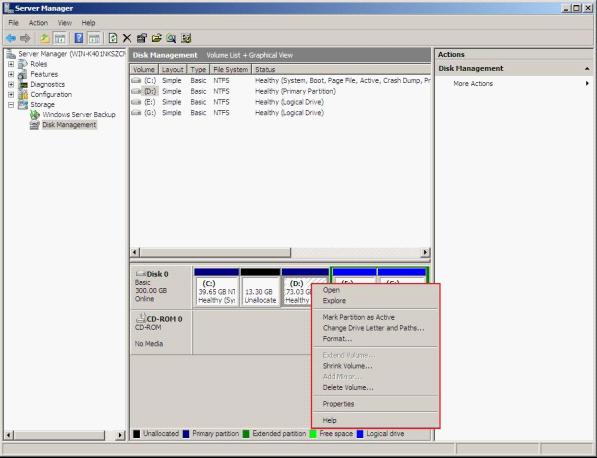
This is the main interface of the built-in disk management tool of Windows Server 2003 operating system. From this picture, you can find its functions are really unsatisfying – it only has several functions such as Open, Explore Mark Partition as Active Change Drive Letter and Paths, Format Partition, Delete Volume and Extend Volume. Besides, the Extend Volume function can only extend partition backward. Therefore, to manage disk well, using the built-in disk management tool is not the best solution. Some people may want to know the best solution. In fact, to manage the partition in server computer well, the best choice is to use the professional server disk manager software. Since the functions of third-party server disk manager software are very complete and easy, almost all users can use it.
Manage partition of Windows Server 2008 with the best server manager software
The server disk manager software is mentioned above, but some users may don't know well about the conception and use of disk manager software. Therefore, you can follow the demo below to more intuitively know about server disk manager software.
To manage server partition in Windows Serve 2008 with server disk manager software, you should firstly visit the professional disk manager website http://www.partition-magic-manager.com and download the best server disk manager software. After installing the best server disk manager software, start it.
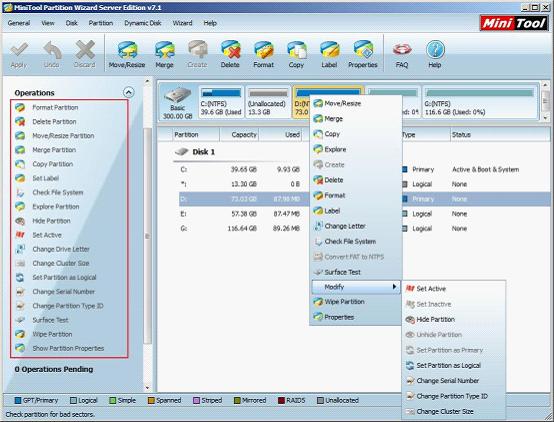
After entering the main interface of the best server disk manager software, you will find this server disk manager software has very complete disk management functions. There are many disk management functions in "Operations", and dozens of partition management functions will appear when you right click partition. Therefore, if you want to manage partition in Windows server 2008, you can choose the most suitable disk management functions, and then perform operations according to the prompt. Thus, you can easily complete the partition management operations of Windows Server 2008.
After learning the introduction, you already know something about the server disk manager software and the way to use it. If you also encounter disk management problems, download this server disk manager software now!
More server partition resources
- Windows 8 partition manager
- Download partition manager
- Windows 8 partition manager
- Windows 7 partition magic software
- Best partition magic for Windows 7
- Partition management on Windows 7
- Disk partition magic
- Best partition manager software
- windows partition magic
- partition magic in windows 7
- xp partition magic
- windows 7 partition magic
- Magic partition Windows 8
- Best partition magic for Windows 7
- Windows 7 drive partition manager
- Partition magic windows 7 download
- Windows 7 partition magic free
- Magic partition Windows 7
- Partition magic and Windows 8 system
- Partition magic and Windows 8
- Copy Volume
- Windows 7 drive partition manager
- Partition magic Windows 7 download
- Partition magic for windows 7 free download
- Freeware partition manager xp
- Best partition software windows
- Windows 7 partition magic free
- Partition manager windows
- Windows 8 partition magic
- Partition manager magic
- Partition magic windows 7 64 bit
- Partition magic on Windows 8
- Partition magic for Windows 7 download
- Windows 7 partitions manager
- Windows 7 partition software free
- Free partition manager for Windows 7
- Partition magic Server 2003
- Free partition manager windows 7
- Partition manager windows 7 free
- Partition magic windows 8
- Freeware partition manager
- Partition manager free download
- Free windows 7 partition
- Windows server partition magic
- System partition management
- Server partition magic for windows
- Partition magic torrent
- Partition magic download
- Partition manager freeware
- Partition magic for xp
- Partition magic windows
- Hard disk utility
- What is disk manager
- Partition magic windows XP
- Download partition magic
- Hard disk drive
- Disk partitioning
- Hard disk drive repair
- Hard disk fix
- Hard disk management software
- Disk management