Partition Magic - Partition Manager Software
Extend partition with one step
Resize/Move partition without data loss.
Create, delete and format partion with simple steps. Copy partition and disk to transfer data with ease. Support disk and partition size larger than 2 TB. Keep your data safe even in case of power outages or hardware failure.
Resize/Move partition without data loss.
Create, delete and format partion with simple steps. Copy partition and disk to transfer data with ease. Support disk and partition size larger than 2 TB. Keep your data safe even in case of power outages or hardware failure.

What is Disk Formatting?
- Computers must be able to access needed information on command; however, even the smallest hard disk can store millions and millions of bits. How does the computer know where to look for the information it needs? To solve this problem, hard disks are organized into discrete, identifiable divisions, thus allowing the computer to easily find any particular sequence of bits.
The most basic form of disk organization is called formatting. Formatting prepares the hard disk so that files can be written to the platters and then quickly retrieved when needed. Hard disks must be formatted in two ways: physically and logically.
1. Physical Disk Formatting
2. Logical Disk Formatting
PhysicalDisk Formatting
A hard disk must be physically formatted before it can be logically formatted. A hard disk's physical formatting (also called low-level formatting) is usually performed by the manufacturer.
Physical formatting (pictured below) divides the hard disk's platters into their basic physical elements: tracks, sectors, and cylinders. These elements define the way in which data is physically recorded on and read from the disk.
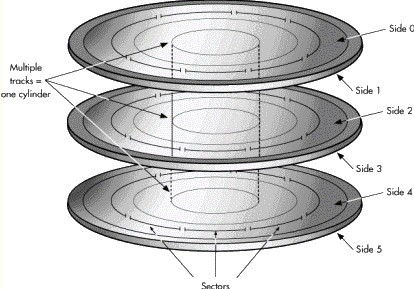
1. Tracks are concentric circular paths written on each side of a platter, like those on a record or compact disc. The tracks are identified by number, starting with track zero at the outer edge.
2. Tracks are divided into smaller areas or sectors, which are used to store a fixed amount of data. Sectors are usually formatted to contain 512 bytes of data (there are 8 bits in a byte).
3. A cylinder is comprised of a set of tracks that lie at the same distance from the spindle on all sides of all the platters. For example, track three on every side of every platter is located at the same distance from the spindle. If you imagine these tracks vertically connected, the set forms the shape of a cylinder.
Computer hardware and software frequently work using cylinders. When data is written to a disk in cylinders, it can be fully accessed without having to move the read/write heads. Because head movement is slow compared to disk rotation and switching between heads, cylinders greatly reduce data access time.
After a hard disk is physically formatted, the magnetic properties of the platter coating may gradually deteriorate. Consequently, it becomes more and more difficult for the read/write heads to read data from or write data to the affected platter sectors. The sectors that can no longer be used to hold data are called bad sectors.
Fortunately, the quality of modern disks is such that bad sectors are rare. Furthermore, most modern computers can determine when a sector is bad; if this happens, the computer simply marks the sector as bad (so it will never be used) and then uses an alternate sector.
Logical Disk Formatting
After a hard disk has been physically formatted, it must also be logically formatted. Logical formatting places a file system on the disk, allowing an operating system (such as DOS, Windows, or Linux) to use the available disk space to store and retrieve files. Different operating systems (OS) use different file systems, so the type of logical formatting you apply depends on the OS you plan to install.
Formatting your entire hard disk with one file system necessarily limits the number and types of operating systems you can install on the disk. Luckily, there is a solution to this problem. Before a disk is logically formatted, it can be divided into partitions. Each partition can then be formatted with a different file system, allowing you to install multiple operating systems. Dividing your hard disk into partitions also allows you to use disk space more efficiently.
Partition Manager Help
Getting Started
- Before You Run PartitionMagic
- Hard Disk Integrity Checks
- PartitionMagic Interface
- Four Steps to Complete a Task
- Change preferences
- Partition Basics
- What is a Hard Disk?
- What is Disk Formatting?
- Understanding File Systems
- Understanding Partitions
- Understanding How a Computer Boots
- Managing Your Partitions
- Freeing Disk Space Before Enlarging a FAT Partition
- Understanding Hidden Partitions
- Understanding Drive Letters
- Understanding the BIOS 1024 Cylinder Limit
- Understanding the 2 GB Boot Code Boundary
- Changing the BIOS LBA Mode Setting
- Restoring System Files
How do I ……?
- General
- Apply Changes
- Undo last Change
- Discard All Changes
- Change preferences
- Password-protect Partition Magic
- Change a password
- Remove password Protection
- Exit PartitionMagic
- View
- Operations
- Hard Disk Integrity Checks
- Resize a partition
- Move a partition
- Copy a partition
- Create a partition
- Delete a partition
- Undelete a partition
- Change a partition label
- Format a partition
- Convert FAT to FAT32 or NTFS to FAT/FAT32
- Convert FAT/FAT32 to 4K aligned
- Convert FAT/FAT32 to NTFS
- Convert FAT32 to FAT
- Convert a partition to Primary/Logical
- Merge a partition
- Split a partition
- View partition information
- Check a partition for errors
- Use MS ScanDisk to check for errors
- Use Windows CheckDisk to check for errors (Windows NT/2000/XP only)
- View pending operations
- Advanced
- Retest bad sectors
- Hide a partition
- Resize the root directory
- Set the active partition
- Resize clusters
- Change a drive letter (NT only)
- Tools
- PQBoot
- Drive Mapper
- BootMagic Configuration
- Create Rescue Disks
- PartitionInfo and PARTINFO
- Tasks
- Use a task
- Create New MiniTool Partition Wizard
- Resize Partitions Wizard
- Redistribute Free Space Wizard
- Merge Partitions Wizard
- Copy Wizard
- Display/hide task buttons
- Install Another OS task
- Create Backup Partition task
- Scenarios
- Create Scenario: To create a logical partition on a secondary hard disk
- Create Scenario: To create a Linux logical partition
- Create Scenario: To create a primary partition for Windows NT
- Add free space to a logical partition
- Add free space to a primary partition
- User PartitionMagic with other software
About the Features
- Apply Changes
- Bad Sector Retest
- BootMagic Configuration
- Change Drive Letter
- Check for Errors
- Convert
- Copy
- Create
- Creating an Operating System Boot Disk
- Create Rescue Disk
- Delete
- Discard All Changes
- DriveMapper
- Exit
- File Browser
- Format
- Help
- Hide Patition
- Info
- Label
- Merge
- MS ScanDisk
- Operations Pending
- PartitionInfo
- PQBoot
- PQBoot for Windows
- Preferences
- Resize Clusters
- Resize/Move
- Resize Root
- Set Active
- Set Password
- Split
- Tasks
- Undelete
- Undo Last Change
- View Menu
- Windows CheckDisk
Troubleshooting
- Generay
- Freeing Memory to Run PartitionMagic
- Make the operating system assign a CD-ROM drive letter
- Use PartitionMagic with a SCSI hard disk
- PqRP Partitions
- Resolving Check Errors
- Resolve partition table errors
- Partition Tables and Viruses
- Additional Help
Technical Support
Glossary