Partition Magic - Partition Manager Software
Extend partition with one step
Resize/Move partition without data loss.
Create, delete and format partion with simple steps. Copy partition and disk to transfer data with ease. Support disk and partition size larger than 2 TB. Keep your data safe even in case of power outages or hardware failure.
Resize/Move partition without data loss.
Create, delete and format partion with simple steps. Copy partition and disk to transfer data with ease. Support disk and partition size larger than 2 TB. Keep your data safe even in case of power outages or hardware failure.

Resizing a partition
- 'Resize' button
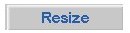
'Resize' Partition menu item

The resize function is used to resize a partition and, if applicable, the filesystem that resides on it. To resize a partition you must first select it in either the partition diagram or the partition list (when the selected item is empty space, this function is disabled). Only some filesystem types (NTFS for example) can be resized. A dialog box will prompt you for the new desired size (which can be in cylinders, sectors, or megabytes). Before resizing a partition, you must commit any outstanding changes using the write changes function, or else undo your changes using the undo function. A resize operation can take a considerable time to complete, and is very invasive. Backing up all important data is strongly encouraged before proceeding. Resize operations can and do go wrong from time to time (though it is not common), potentially resulting in the loss of the entire filesystem. Once a resize commences the data is physically rearranged on disk, so you cannot subsequently use the undo function.
If Partition Logic cannot resize the filesystem on a partition, it will still allow you to proceed to resizing the partition, but doing so is strongly discouraged if there is any data on the partition that you want to keep. Enlarging a partition but not the filesystem will not increase the free space in the filesystem. Shrinking a partition but not the filesystem will result in any data beyond the new size being lost.
Partition Logic Help
- About Partition Logic
- Partition logic user manual
- Installation
- Unzipping the zip file
- Burning the ISO image
- Burning an image using ISO recorder
- Abuout partitions
- Main window
- Partition operatings