Partition Magic - Partition Manager Software
Extend partition with one step
Resize/Move partition without data loss.
Create, delete and format partion with simple steps. Copy partition and disk to transfer data with ease. Support disk and partition size larger than 2 TB. Keep your data safe even in case of power outages or hardware failure.
Resize/Move partition without data loss.
Create, delete and format partion with simple steps. Copy partition and disk to transfer data with ease. Support disk and partition size larger than 2 TB. Keep your data safe even in case of power outages or hardware failure.

Hot Extending: Extend NTFS Windows system partition without reboot
If you like to extend NTFS Windows system partition but do not like to reboot. MiniTool MiniTool Partition Wizard can help you no matter it is Windows Server Operating System such as Windows Server 2000/2003/2008 or Non-Server Operating System such as Windows 2000/XP/Vista/Windows 7. Your data will be protected during partition extending.
Case Study:
Case study 1: Reduce data partition to extend system partition
Case study 2: Fill the gap
Disk is configured 2 partitions. One system partition and another partition (for data). There are some unallocated space between C and D.
Assume partition C is system drive, partition D is partition for data.
Extending NTFS Windows system with MiniTool MiniTool Partition Wizard is so simple. You can complete it with ease.
Free download MiniTool MiniTool Partition Wizard at http://www.PartitionWizard.com/download.html.
Case Study:
Case study 1: Reduce data partition to extend system partition
Disk is configured 2 partitions. One system partition and another partition (for data) next to system partition. Assume partition C is system drive, partition D is next to partition C.
- 1. Close applications running on D so that you don't have to reboot.
2. Launch MiniTool MiniTool Partition Wizard.
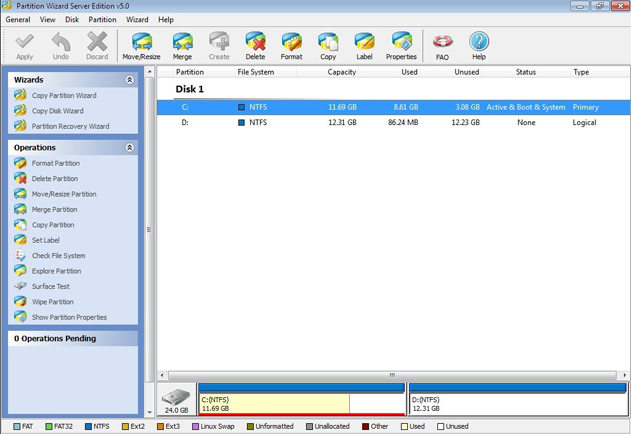
3. Right click the partition D and select "move/resize".
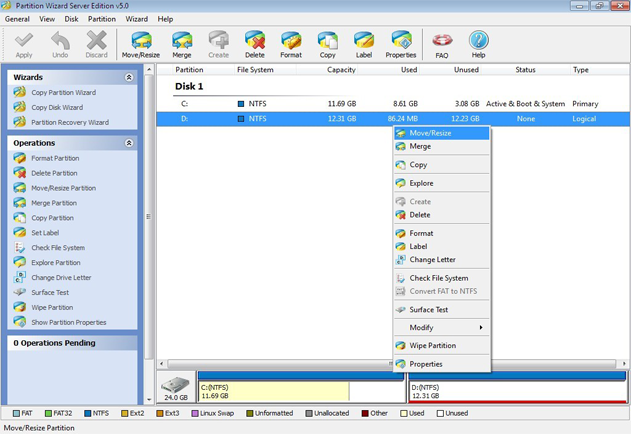
4. Position the mouse pointer to the right edge of the partition. When the mouse pointer changes to a double-headed arrow, drag mouse to the left to change partition size.
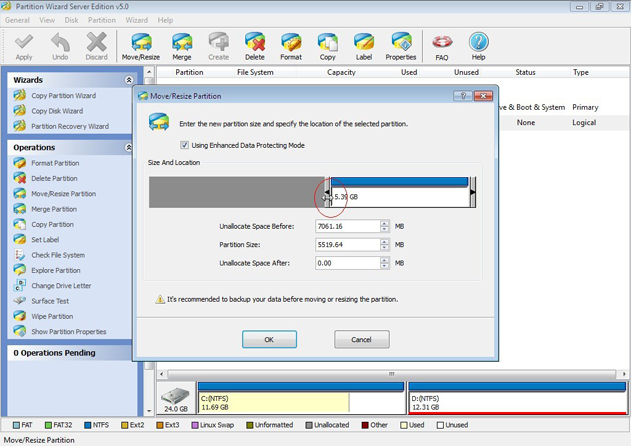
5. Click "Ok". Partition layout preview will display an unallocated space is created between C and D partition.
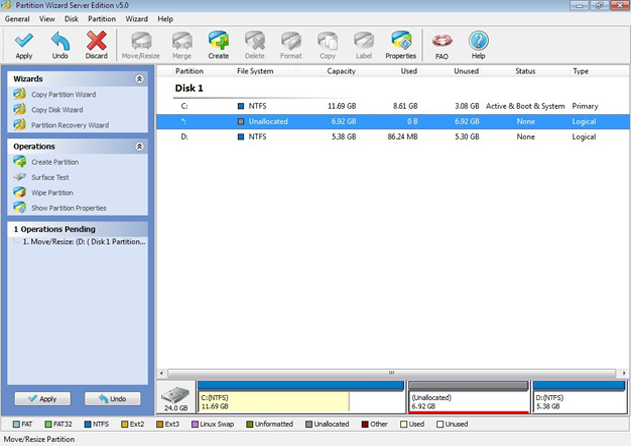
6. Right click the partition C and select "move/resize".
7. Position the mouse pointer to the right edge of the partition. When the mouse pointer changes to a double-headed arrow, drag mouse to the right to extend C partition.
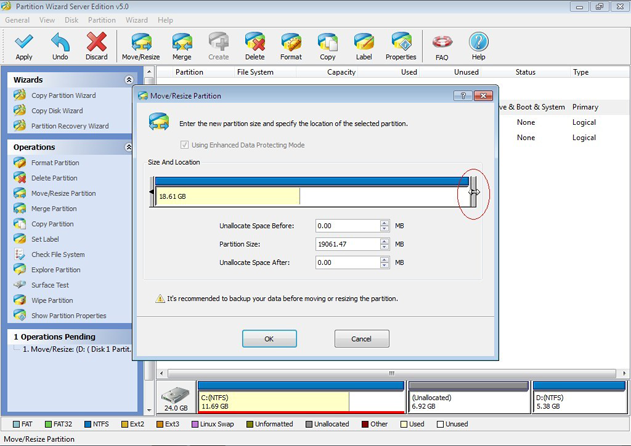
8. Click "Ok". C partition is extend.
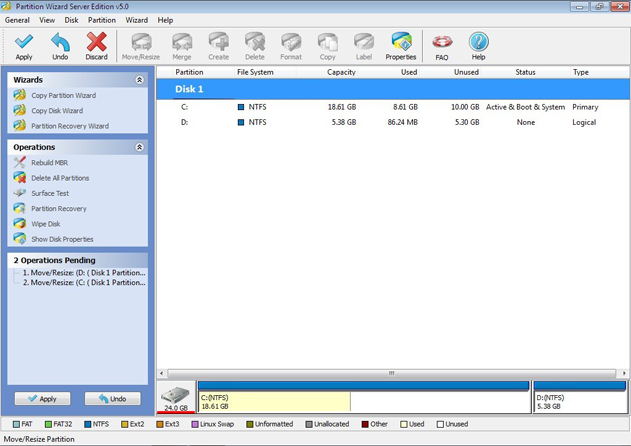
9. Click "Apply".
Case study 2: Fill the gap
Disk is configured 2 partitions. One system partition and another partition (for data). There are some unallocated space between C and D.
Assume partition C is system drive, partition D is partition for data.
- 1. Start MiniTool MiniTool Partition Wizard and partition layout preview display C partition and D partition, some unallocated space between C and D partition.
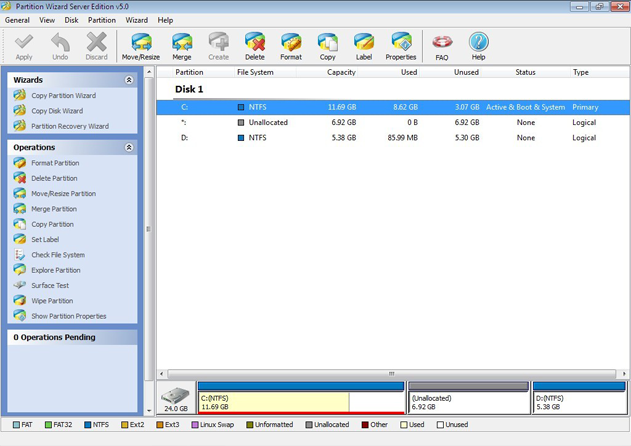
2. Right click on partition C, choose "move/resize".
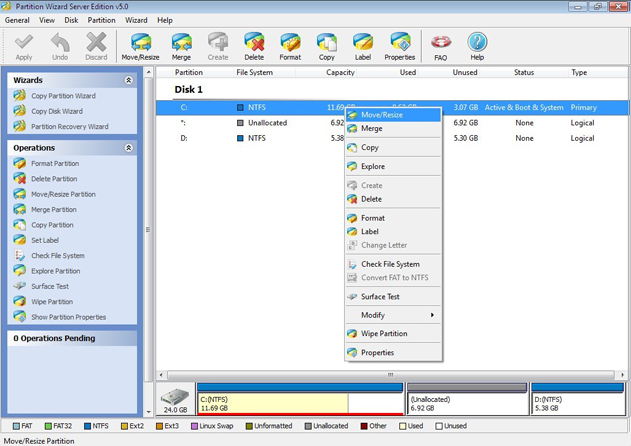
3. Extend partition C by drag the partition edge to its right and click OK.
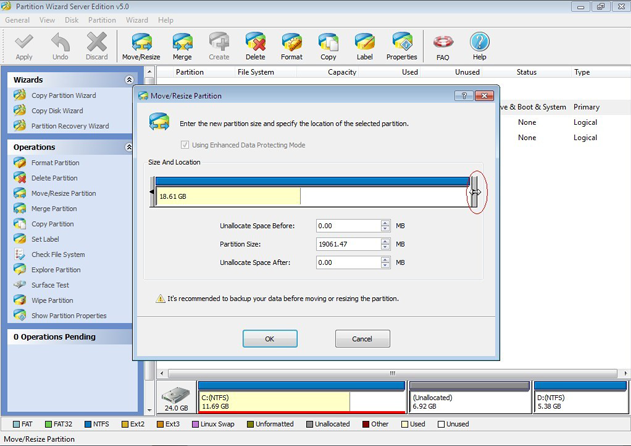
4. Partition layout preview will display C partition is extend.
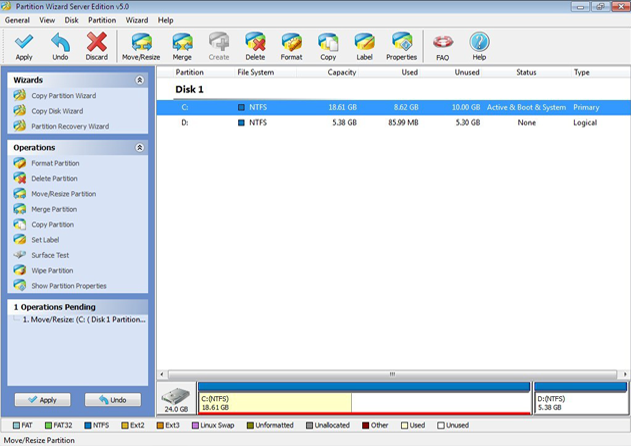
5. Click "Apply".
Extending NTFS Windows system with MiniTool MiniTool Partition Wizard is so simple. You can complete it with ease.
Free download MiniTool MiniTool Partition Wizard at http://www.PartitionWizard.com/download.html.
Getting Started
- Hardware Requirements
- System Requirements
- Supported File System
- Supported Partition Table Type
- Supported Hard Disk Type
- Partitioning Basics
- What is hard disk?
- What is disk formatting?
- What is disk partitioning?
- What is file system?
- What is computer booting?
- What is LBA?
- What is CHS?
Using MiniTool Partition Wizard
- MiniTool Partition Wizard Basic
- General
- Menu Of View
- Disk Operations
- Align All Partitions
- Copy Disk
- Delete All Partitions
- Rebuild MBR
- Initialize to MBR Disk
- Initialize to GPT Disk
- Partition Recovery
- Wipe Disk
- Disk Properties
- Convert Dynamic Disk to Basic Disk
- Convert MBR Disk to GPT Disk
- Convert GPT Disk to MBR Disk
- Surface Test
- Partition Operations
- Split partition
- Extend Partition
- Align Partition
- Move/Resize Partition
- Merge Partition
- Copy Partition
- Explore Partition
- Create Partition
- Delete Partition
- Format Partition
- Label Partition
- Change Drive Letter
- Set Active/Inactive
- Hide/Unhide Partition
- Check File System
- Convert FAT to NTFS
- Convert NTFS to FAT
- Wipe Partition
- Partition Properties
- Set partition as Primary
- Set Partition as Logical
- Surface Test
- Change Partition Serial Number
- Change Partition Type ID
- Change Cluster Size
- Wizard
- Technical Support